Sprite animation cutter
In this article, you will learn how to extract frames from a GIF animation, step by step.
Steps:
- Press the "Extract Frames from GIF" button.
- Press the "Import GIF" button.
- Open the gallery.
- Select the GIF.
- Good job! Now you are visualizing every GIF frame. Press the "Play" button to preview the animation.
-
Great job so far! Now, confirm if the animation is playing correctly.
If the sprites are disorganized, you need to arrange them in the correct
order. To rearrange the sprites, follow these steps:
- Press the "Exit Play Mode" button to go back.
- Check the "Sprite Touchable" button.
- Start dragging the sprites to their correct frames. Remember that sprite animations play from left to right and top to bottom.
- Press the "Export Sprites" button.
- Press the "Ok" button.
- Great job! You can now find the GIF frames in the gallery or by navigating through the files.
1. Press the "Extract Frames from GIF" button.
2. Press the "Import GIF" button.
3. Open the gallery.
4. Select the GIF.
5. Good job! Now you are visualizing every GIF frame. Press the
"Play" button to preview the animation.
6. Great job so far! Now, confirm if the animation is playing
correctly. If the sprites are disorganized, you need to arrange
them in the correct order. To rearrange the sprites, follow
these steps:
- Press the "Exit Play Mode" button to go back.
- Check the "Sprite Touchable" button.
- Start dragging the sprites to their correct frames. Remember that sprite animations play from left to right and top to bottom.











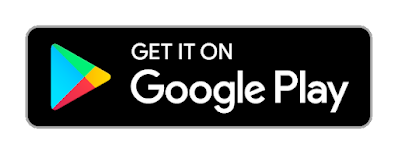
Comments
Post a Comment