Sprite animation cutter
In this article, you will learn how to play a sprite sheet, step by step.
Steps:
- Press the "Play a Sprite Sheet" button.
- Press the "Import Sprite Sheet" button.
- Open the gallery and select the image.
- Great job! Now you are visualizing the sprite sheet.
- Indicate the number of rows and columns of the sprite sheet.
- Press the "Play" button to play the animation.
- Great job! Now you have the animation playing.
- If you want to change the sprite positions, you can drag the sprites to other frames. First, check the "Separate Sprites" and "Sprite Touchable"buttons, then start dragging the sprites.
- Good job! If you want to see how the animation looks with different modes, you can change the playback mode. You can also navigate through frames by dragging the frames bar.
1. Press the "Play a Sprite Sheet" button.
2. Press the "Import Sprite Sheet" button.
3. Open the gallery and select the image.
4. Great job! Now you are visualizing the sprite sheet.
5. Indicate the number of rows and columns of the sprite sheet.
6. Press the "Play" button to play the animation.
7. Great job! Now you have the animation playing.
8. If you want to change the sprite positions, you can drag the sprites to other frames. First, check the "Separate Sprites" and "Sprite Touchable"buttons, then start dragging the sprites.







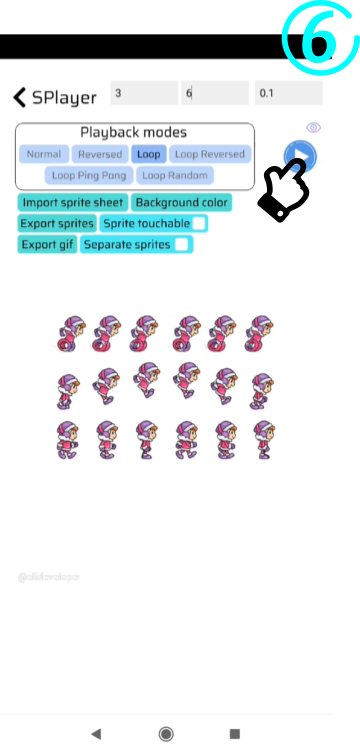



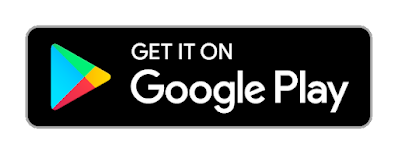
Comments
Post a Comment