Sprite animation cutter
In this article, you will learn how to separate a sprite sheet, step by step.
Steps:
- Press the "Separate sprites from a sprite sheet" button.
- Press the "Import sprite sheet" button.
- Open the gallery and select the sprite sheet.
- Now you are visualizing the sprite sheet.
- Indicate the number of rows and columns of the sprite sheet.
- Press the "Play" button to preview the animation.
- Good job! Now you have the animation playing.
- If you want to exclude a sprite from the animation, check the "Sprite Touchable" button and drag the sprite out of the frame. The excluded sprites won't be exported.
- Press the "Export Sprites" button.
- Great job! You can now find the sprites in the gallery or by navigating through the files.
1. Press the "Separate sprites from a sprite sheet" button.
2. Press the "Import sprite sheet" button.
3. Open the gallery and select the sprite sheet.
4. Now you are visualizing the sprite sheet.
5. Indicate the number of rows and columns of the sprite sheet.
6. Press the "Play" button to preview the animation.
7. Good job! Now you have the animation playing.
8. If you want to exclude a sprite from the animation, check the "Sprite
Touchable" button and drag the sprite out of the frame. The excluded
sprites won't be exported.
9. Press the "Export Sprites" button.
10. Great job! You can now find the sprites in the gallery or by navigating
through the files.
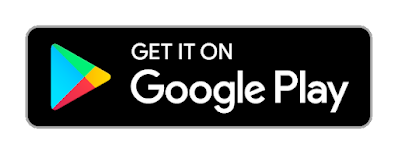









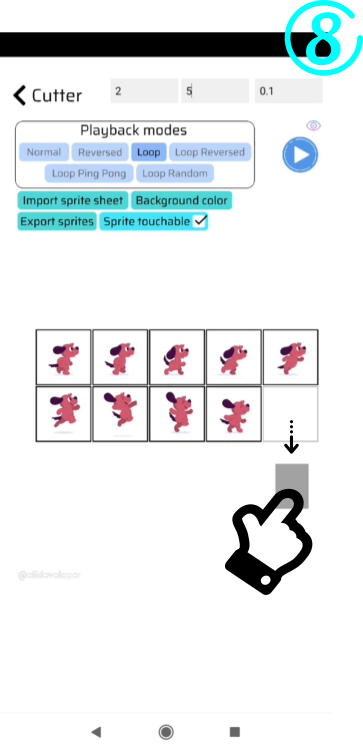


Comments
Post a Comment