Sprite animation player
In this article, you will learn how to test separate sprites, step by step.
Steps:
- Press the "Import" button.
- Press the "Open multiple separate sprites" button.
- Open the gallery.
- Select the images.
- Now you are visualizing the sprites with a number on the top. This number represents their index. The animation will play in ascending order of these indexes. You can change the index of the sprites to play the animation in any order you want. If you mark a sprite with a ❌, that sprite will be excluded from the animation. Once you have the sprites organized, press the "Ready" button.
- Great job! Now you are visualizing the sprite animation. You can also change the playback mode. Here are the available playback modes:
- N: Normal
- R: Reversed
- L: Loop
- LR: Loop Reversed
- LRA: Loop Random
- LPP: Loop Ping Pong
1. Press the "Import" button.
2. Press the "Open multiple separate sprites" button.
3. Open the gallery.
4. Select the images.
5. Now you are visualizing the sprites with a number on the top. This number represents their index. The animation will play in ascending order of these indexes. You can change the index of the sprites to play the animation in any order you want. If you mark a sprite with a ❌, that sprite will be excluded from the animation. Once you have the sprites organized, press the "Ready" button.
6. Great job! Now you are visualizing the sprite animation. You can also change the playback mode. Here are the available playback modes:
- N: Normal
- R: Reversed
- L: Loop
- LR: Loop Reversed
- LRA: Loop Random
- LPP: Loop Ping Pong


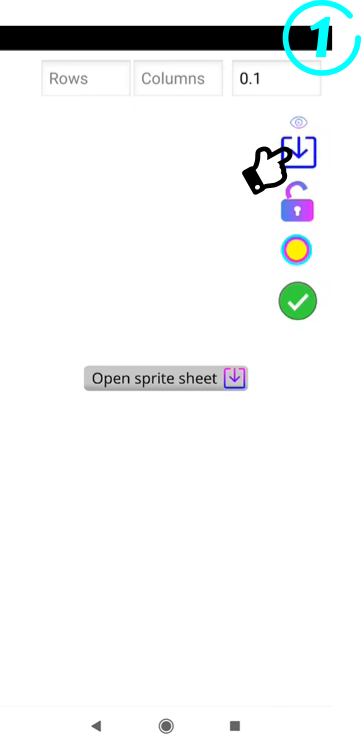






Comments
Post a Comment